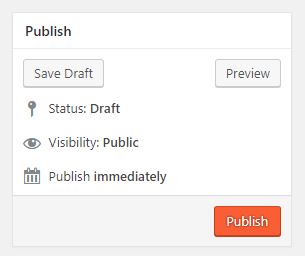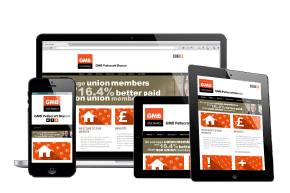The instructions below demonstrate how to add or edit new news articles and pages to your website.
IMPORTANT: It is your sole responsibility to ensure that you have the appropriate permissions to use any photographs, graphics, images or documents that you add to your website. Failure to do so could lead to prosecution from the owner of these materials or people featured within them. We cannot take responsibility for any materials that you add to your website, so if you have any doubts, do not use them.
You will first need to log in to your website. You will then see the dashboard. On the menu hover over ‘News Articles’ or ‘Pages’ and click ‘Add New’. If you are using a mobile device, this option is under the ‘three bars’ menu. If you are editing a news article or page, click ‘All News Articles’ or ‘All Pages’,
you will then see a list of all articles or pages, click the one that you want to edit.
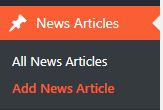
You will then be taken to the new page. Enter the title of the news article or page in the first box. The second box is where you will enter your content. You will notice that there are a number of buttons for you to use. These all have similar functions to those in Microsoft Word or Outlook.
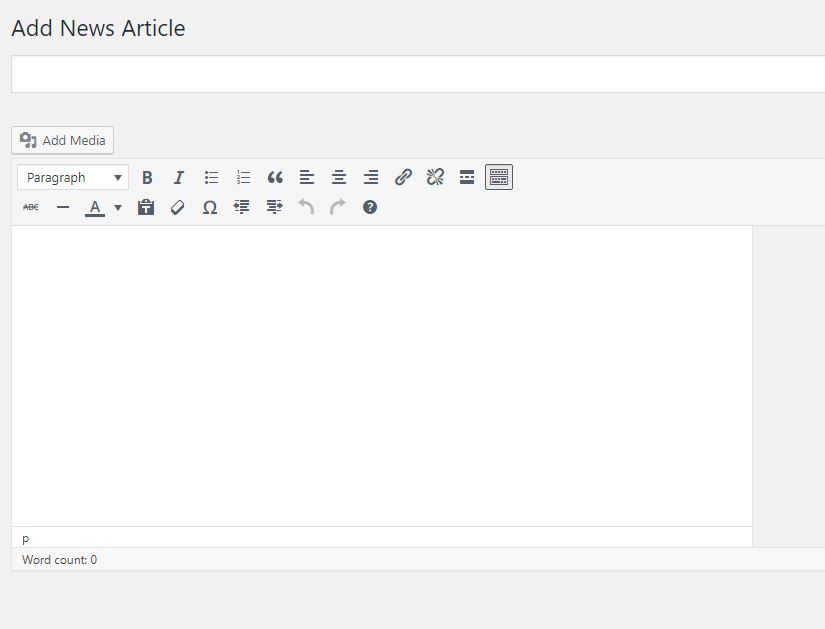
Once you have added your content you can preview it, click the preview button and a new tab will open. Once you hav finished, you can either publish it, this will make it public, or save it as a draft. Saving a draft does not publish it and the public will not be able to see it until you press the publish button.